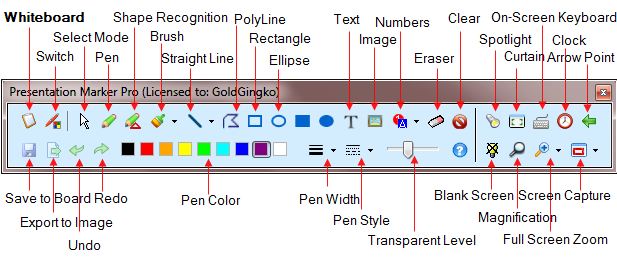Home > Presentation Marker > Quick Start Guide
Presentation Marker
1. How to mark on screen |
To mark on screen, just click Screen button or with the system-wide hot keys Alt + 2. A Screen Marker Toolbar will float on screen as shown in Figure 1.
How to Exit Drawing Mode?
|
2. Keyboard Control |
| Presentation Marker allows you to perform all actions with the keyboard. You can click the "Shortcut Keys" button to see the shortcut keys for drawing, as shown in Figure 2.
|